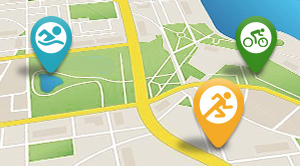Time to settle into the pain cave.
Bike? Check.
Smart trainer? Got it.
Big screen TV? Oh yeah!
Heart rate monitor? Yep.
Fan? Of course.
Hardware to run the indoor training software? Ummm...
There are some pretty nice pain caves out there, with the ultimate having a nice bike on a direct drive smart trainer in front of an Ultra 4K big-screen TV. But, when it comes time to load up Zwift, Rouvy, The Sufferfest, PerfPRO Studio, TrainerRoad or others, we’ll download it to a phone and run it there while running Netflix on the big screen. The thing that binds the modern day pain cave together is the training application, so why short circuit an otherwise awesome training environment because we didn’t have good hardware on which to run our app? Several indoor training applications support an Ultra 4K experience, so let’s geek out and figure out what it takes to get there!
Before we get too deep into the geekery, let’s be clear that you should be selecting the indoor training software based on what is going to help you with your cycling goals. Some of the better training tools aren’t especially visual - PerfPRO Studio and TrainerRoad immediately come to mind - and can run on a relatively basic device. Of course, not everybody is motivated by the same things. If good visuals enhance your experience and help you look forward to the next workout, keep reading!

Drawing Lots of Pictures
At its core, your training application is having your device’s hardware draw and display a series of pictures (frames) as rapidly as possible, measured in FPS (frames per second). For smooth movie or video playback, 24 or 30 FPS is normal. For smooth video game playback, 60 FPS is often used as a reference point, as it sychronizes to the common 60 Hz refresh rate of TVs. In the gaming world, many people aim for much higher FPS ratings than that, as smooth play and reaction times can affect the outcome of the game. In indoor training, we’re not so dependent on reaction times, so 60 FPS is plenty.
When it comes to the size of each frame, screen resolution has a huge influence on the hardware needs. When you look at what is now a pretty standard 1080p TV, the actual screen resolution is usually 1920 x 1080, which equates to just over 2 million dots being drawn for a single frame. At 30 FPS, 62 million pixels are being drawn every second.
Ultra 4K ups the ante considerably. An Ultra 4K screen is usually 3840 x 2160. That’s actually 4 times the number of pixels of a 1080p HD TV. At 60 FPS, we’re now looking at close to 500 million pixels being drawn every second.
Today’s indoor training software applications can be more or less broken down into two categories, which we’ll refer to as “video display” or “rendered graphics.” Most have some elements of each. FulGaz and The Sufferfest fall into the “video display” category - they provide up to Ultra 4K video content with some basic graphics overlaid as a Head’s Up Display (HUD). Most of the processing power is in the display of the video, which is adjusted to your riding speed, but otherwise pre-rendered.

Examples of our “rendered graphics” category include Zwift and RGT, which are based on a gaming platform in which everything you see is drawn at the time of display. A variety of hardware and software rendering technologies and techniques are used to make the visuals look more realistic. This is a relatively hardware intensive process as the images on the screen are drawn in real-time.
Rouvy gets a special mention here - their AR (Augmented Reality) routes are unique in how they combine video with an avatar rendered on top of the video. While the video aspect is pre-rendered, the avatar is rendered realtime and synchronized to the video. This is relatively intense, as well.
Rendering is complicated on many levels beyond just frame rates. The more elements that need to be rendered - backgrounds, surfaces, lighting effects, reflections, your avatar, other riders - the more complicated the computation, and the greater the computational needs. If your hardware can’t keep up, you start to see inconsistent frame rates, artifacts, or other anomolies which may make the game less enjoyable or even unplayable, requiring you to dial back a bit.

Beyond the Minimum Hardware Requirements
Now, the beauty of many applications is they have the ability to adjust according to what your hardware platform can do, either by allowing you, as a user, to adjust what you want to see, or automatically scaling it to the level the application determines the hardware can support. Most applications will provide minimum hardware requirements, but also scale according to what you have. For example, Zwift not only considers your monitor/TV resolution, but will adjust several other factors based on your detected hardware to ensure the best gameplay you can get.Here’s an example video of what happens when your hardware isn’t quite up to speed:
In this example, this was an older laptop that actually didn’t even meet the minimum requirements for Zwift. As you can see, the playback is choppy, and details of the visual elements are blocky. It only gets worse if there are more riders on screen. Even at the lowest resolution in Zwift, this laptop could only muster up an average of 10 FPS, with a minimum of 3 FPS. The best it could manage was 19 FPS.
We want better than that!
For our purposes, the goal is Ultra 4K at 60 FPS and with all the visuals turned on, but when it comes down to it, how many devices can actually do that? Not many, and it starts to get expensive.Wait... for less than $200, you can run Zwift in Ultra 4K on an Apple TV, right? Not so fast. While Apple TV can display Ultra 4K videos, it can’t actually run Zwift at Ultra 4K. The processor in the Apple TV 4K is capable of “sending” Ultra 4K video content to the TV, but it can’t render at 4K. When you run Zwift on an Apple TV 4K, you actually get 1080p and it dials back the complexity - shadows, animations of animals and people in the background, details of signs, reflections, etc., are scaled back in order to provide adequately smooth game play. It’s certainly not a bad experience, but it’s also not true Ultra 4K.
So what do we need?
You essentially need to look at a gaming PC - a computer tuned for playing games, which will likely be around the $1000 mark.In our quest for maximum eye candy, we can build or buy a gaming PC to be the center of our pain cave. Our goal is to build a PC that can run Zwift at:
- Ultra 4K resolution
- The highest visual setting
- A minimum of 60 FPS
To get a better feel for the system we need to buy or build, we can look at the Zwiftalizer benchmarks. If we filter our Zwitalizer results, only 32 benchmarked systems meet our requirements above. Note that games can only make use of so many cores and the amount of RAM also has diminishing returns. The key ingredient is the video card. The amount of video card memory is key for high resolutions such as Ultra 4K.
So what are our 60 FPS/Ultra 4K/max eye candy minimum requirements?
Look for a system with the following:- A 4 to 6 core processor running at 3.2 GHz or greater
- 16 GB of memory
- A video card with 6 to 8 GB of memory such as an the GTX 1660 Super or better from Nvidia, or the Radeon 5700 or better from AMD
With the right hardware, you can enjoy a higher level experience with Zwift or other training apps. Enjoy an Ultra 4K ride through Zwift and Rouvy in the videos below (make sure you open them up in full screen mode for the full effect)!