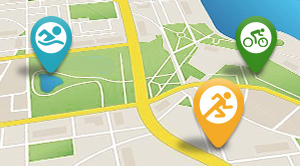At the end of the day, we are technical geeks here at Slowtwitch. Innovative and interesting electronics and training platforms are always on our radar. One that has piqued our interest is Engo and its line-up of heads-up display sunglasses.
This is the first of a couple of articles you will see from the Slowtwitch editorial team on Engo’s product itself — namely, setting up your eyewear after purchase, and then a long-term review of the glasses. Engo will also, as part of our partner agreement, be presenting some articles about training.
To bring you behind the curtain a little bit, we would not normally write a standalone article about setting up a piece of technology. We don’t do that with trainers, or new head units, or watches. We just jump into a review. We could do that with Engo. But I also think that’d be short-changing a little bit of the story here. Because Engo has made choices about who they are as a company, and those choices directly impact user experience.

Engo makes sunglasses for cycling and running (and, by extension, triathlon) which include a heads-up display. The display sits behind the nose bridge and is claimed to be sweat proof; as a very heavy sweater, I’ll be putting that to the test a lot. The battery is designed to last for up to 12 hours, and the glasses are a Bluetooth connection from whatever device you choose to power the data fields available within the display unit.

That last part is the critical one. Engo has chosen to play solely in the space of manufacturing displays. Think of it like an extended display for a computer and you’re in the right ballpark. That extended display and what pops up on it is determined by the device you have connected to it. So if I plug in my MacBook, that display is going to look one way. If I plug in a Windows-based computer, it’s going to look entirely different.

That’s where Engo sits. It’s different than the direction that, say, FORM or Whoop have taken with their respective devices, building an entirely independent ecosystem that their technology can operate in. Engo is pretty brand agnostic, with an open API that allows various other companies to go ahead and allow their devices to connect. Thus far, the two big options available to connect with are Garmin and Apple. But even within those companies, what can be shown on screen is dependent on which watch or head unit you decide to connect with.
In my opinion, that’s a fantastic move. It means when you make a purchase, you’re not tied to any additional subscription services to power your glasses. And that choice of only being a display also means that the product itself is quite light: the entirety of the tech package weighs 13 grams. It’s really smart engineering that ultimately puts you in control of what you want to see.

For my initial set-up, I wound up using an Apple Watch Ultra, which I just procured through my cell provider as I was due for an upgrade on my iPhone and they tossed in the watch for “free.” (Nothing in life is ever truly free. I’m locked in with Verizon for another three years, but here in Tundra Division that’s the only provider that consistently works). We’ll also be doing a deeper review of the Ultra as a sport watch. But I wanted to use it with the Engo glasses to test just how easy it was to get the two devices connected and go for a run.
Engo was kind enough to send two versions of their Engo 2 model style — both the standard and large sizes. I opted to connect with the large, as it has more face coverage and is closest in size to the set of Julbo sunglasses that I own. After unboxing, the first step is to download the mobile app that will connect the glasses and your watch of choice. Then open up the app, and follow the prompts to turn on your glasses for the first time and begin adjusting the display so that it’s in the correct position. On Engo 2 models, you can actually bend and adjust the arms of the glasses so that they fit correctly on your face, along with the adjustable nose piece. (If you purchase an Engo 1, you have to take apart the arms with a screwdriver for adjustment).

When I did this, the display was still slightly out of place — most things were visible, but just not quite where I needed it. Within the app, head over to the third tab, and you get micro-adjustment of the data display available to you. All of this is captured in this brief video:
From there it’s just a few more steps with your Apple Watch to get going.
You can find out how to pair other devices, and customize your data screens at Engo's hub here.
I’ve taken these out for a couple of runs thus far; I’m still on the injured list when it comes to outdoor cycling, although I am slated to come off of that next week and look forward to testing these on board the bike. Ultimately, I’m most impressed by how easy to use these are; turn them on, pair them, and go. I’ve had harder issues getting heart-rate monitors to connect in the past. For something that is as complex as this, Engo has made it incredibly simple. That’s an undeniable achievement.
Photos: Eric Wynn